Can You Edit Green Screen Footage in Alight Motion?
Green screen editing has become a staple in modern video production, enabling creators to transform ordinary footage into something extraordinary. Alight Motion video editing app offers to edit green screen footages perfectly.
How you can effectively edit green screen footage using Alight Motion, what are advanced techniques, and how to troubleshoot to achieve professional results? Whether you’re a beginner or an experienced editor, we have everything about Alight Motion green screen for you.
Green Screen Editing in Alight Motion
What is Green Screen Editing?
Green screen editing involves replacing a solid green background with any image or video, allowing for creative and dynamic visual effects. This technique is essential for filmmakers, content creators, and anyone looking to enhance their video projects.
Is Green Screen Editing Possible in Alight Motion?
Yes, Alight Motion supports green screen editing through its chroma key feature, making it possible to remove the green background and add any desired background.
How to Edit Green Screen Footage in Alight Motion?
Importing Green Screen Footage
- Begin by importing your green screen footage into Alight Motion.
- Ensure your footage is high-quality, with even lighting and minimal shadows for the best results.
Applying the Chroma Key Effect
- Navigate to the effects panel and select the chroma key effect.
- Choose the green color to be keyed out and adjust the threshold settings to remove the background cleanly.
Refining the Keying Effect
- Fine-tune the keying effect by adjusting settings like feathering and opacity.
- This step is crucial for ensuring the edges of your subject are smooth and free of artifacts.
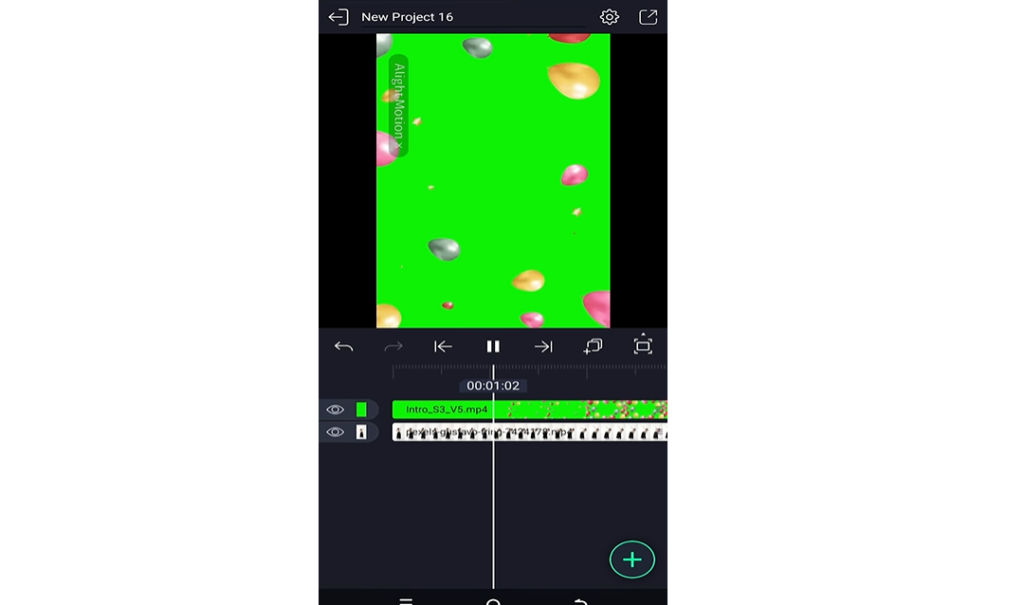
Advanced Techniques for Professional Results
Adding and Adjusting Backgrounds
- Once the green background is removed, import and position your new background behind the subject.
- Adjust the scale and alignment to ensure the subject integrates seamlessly with the background.
Color Correction and Lighting Adjustments
- Apply color correction to match the lighting and color tones of the subject with the new background.
- Adjust shadows and highlights to enhance the realism of the scene.
Using Masks and Layers
- Use masking tools to hide unwanted areas or to blend different elements in the video.
- You can use layers in alight motion to stack multiple elements, adding depth and complexity to your video.
Troubleshooting Common Issues
Why is My Green Screen Effect Not Clean?
- Common issues like poor lighting or incorrect threshold settings can result in a less-than-perfect keying effect. Adjusting these parameters usually resolves the problem.
Dealing with Color Spill
- Color spill occurs when the green background reflects onto the subject, creating a green hue. You can minimize by adjusting the spill suppression settings.
- Jagged edges around the subject can be softened by increasing the feathering and adjusting the opacity settings.
Final Words
Editing green screen footage in Alight Motion is a versatile and powerful way to enhance your video projects. By following the steps outlined in this guide, you can achieve professional results that elevate your content.
Remember to experiment with different settings and techniques to find what works best for your specific project. With practice, you’ll master the art of green screen editing on your mobile device, making your videos stand out.